Case Converter Toolbar
The first part is the case converter toolbar. In this toolbar, you can choose seventeen action buttons to help you to convert your text into any different case and one action button to convert Hyphen and snake to space.

Lower case Button
This button will transform all input characters to lowercase letters, as shown in the text button. For example, if the input text is “HOW ARE YOU,” it will convert to “how are you.”
Uppercase Button
This particular option will let you convert all input characters to the capital letter, as displayed in the text button. For example, if the input text is “My Text,” it will convert to “MY TEXT.”
Capitalized Case Button
It will capitalize on the first letter of every word including conjunctions, prepositions, and articles (variant from Title Case). For instance, if the input text is “I have four books”, it will convert to “I Have Four Books”.
Title Case Button
This button will capitalize on the first letter of every word while in that case prepositions, conjunctions, and articles will be out of context. For example, if the input text is “me and my brother”, it will convert to “Me and My Brother”.
Sentence Case Button
This button will only capitalize on the first letter in each sentence and convert the rest into a lower case.
For example, if the input text is “welcome to the online web tool kit. It is free tools.”, it will translate to “Welcome to the online web tool kit.
It is free tools.”. The letter “w” in the word “welcome” and “i” in the word “it” will change to the upper case because it is the first letter of the sentence. Nothing will be uppercase except the first word of the particular sentence.
Inverse Case Button
This button will inverse each input character to its different case. For example, if the input text is “My Name is Jason,” it will convert to “mY nAME IS jASON.” As you can see in the example, the letter in the lower case will convert to upper case and vice versa.
Alternating Case Button
This option will allow transforming the input characters into the text that alternates between the lower and upper cases. For example, if the input text is an “online web tool kit” it will transform into “OnLiNe WeB ToOl KiT.”
Random Case Button
This button will perform transforming the input characters randomly. For example, if the input text is “How are you ” it will change into “hOW ArE yOU.”
Snake Case Button
This button will update all space with an underscore (_). For example, if the input text is “America is a beautiful country,” it will result in “ America_is_a_beautiful _country
Camel Case Button
This button will remove all the space and will capitalize on the beginning letter of the word, apart from the first letter of the sentence. As it will be a small letter.
For example, if the input text is “How are you ” it will change into “howAreYou”
Quick Button Toolbar

In the bottom part of the right side, you can discover a basic toolbar to copy, download, clear text and undo text.
1. Copy to Clipboard Button
This particular button is out there to copy your text in the clipboard so that you can easily move the contents to your desired place.
2. Download as Text File Button
You can save your tasks as a .txt file by clicking the download option.
3. Clear All Button
This button will assist you to clear any text in the text area.
4. Copy Converted Text to Source Textbox Button.
This copy and paste converted text to input textbox and apply another case conversion option on it.
Text Processing Area

On the left-hand side, you can see a text editor where you need to put your desired text and then you can choose a one-off task from the toolbar.
At the bottom of the input area, you can discover a choose file option, where you can upload your document as well.
Moreover, just next to it there is a counter which will tell you the exact numbers of words and characters.
Output or result processing text area on the right-hand side, which will process your input text according to your desired action.
After getting the final outcome you can simply copy the text by pressing the copy button, which is just below the output section.
How to use the Online Case Converter Tool

Step 1:
Make sure to Copy and paste the saying, paragraphs, or entire contents into the box to the left in the Case Converter tool screen.
Step 2:
Use can any mix formatted text to convert your desired case. For example, pick between one of the four available resources: “Normal text,” “ALL CAPITALIZED” (uppercase), “all minimized” (lowercase), and “All First Letter Big” (title case). Click on the “Convert” button.
Step 3:
Your text, with its particular capitalization mode, will appear in the right-hand box. You can now by hand select and copy it, or quickly click on the “Copy results” to save it to your clipboard.
Why should you use the case converter?
There are a handful of reasons out there why you might use this facility to serve your writing.
- If you’ve unintentionally left the caps lock options on, now you don’t have to convert to uppercase manually. This tool will solve the capitalization issues in the text with ease.
- It happens numerous times when we forget to capitalize certain parts of the document. In that case, we do not have to recraft the whole thing again. Rather than use the capitalize text feature to accomplish an automatic conversion.
- If you intend to optimize your content for search engines, you should be mindful that capitalizing every word in a title can boost your CTR. The case converter tool will help you to obtain each word automatically.
Lower Case Converter
Lower case is known for its plainness and better readability. In the then days all the letters were the upper case, but then gradually there appeared a smaller case. Well, you do not have time to weigh centuries until your situation in the essay will change. For this reason, with a smaller case converter, you can turn any block of text into the size you need right now.
Upper Case Converter
Even though all caps can be regarded as shouting cases and inappropriate, there are situations when you need to capitalize on the block of text. Whether you need it for headlines or else, insert your text into the upper case converter and get it gained within a second.
Key Benefits of using the Case Converter Tools
Many word processing tools do not provide the luxury of case converting features. So we need a competent software that could help us to serve the purpose. OnlineWebToolKit is a very trustworthy platform which all the facility that will make your life a lot easier.
- After text case errors, save precious time purifying by merely copying and pasting the text that needs conversion into the text converter tool.
- It will help you to Capitalize on text phrases with the “All First Letter Big” option.
- Dismiss mistaken capitalizations with the “Normal text” option.
- Text transform uppercase instantly with the caps converter option: “ALL CAPITALIZED.”
- Save valuable time by deleting text case error by merely pasting the converted text.
- Convert to lowercase instantly with the “all minimize” option.
- Erase undesired formatting elements by automatically converting your document into plain text.
How Case Converter works
This software provides you with all text versatility you need – just choose the proper one.
There is no revolutionary science behind our converting tool, so no extraordinary knowledge or skills are required from you to use the solution.
Simply put the text you want to convert to the input field and pick any of the below options: To be precise you just need to apply your common sense to get best out of a Case Converter Tool.
Case Converter Saves your valuable time
The case changing can be annoying and time-consuming. There are some basics you should keep in mind. Have a look when we use upper case:
Beginning of the sentence
We begin a sentence with a capital letter. The reason is simple and obvious. This is done to detach the sentences and thus make it easier to recognize the information.
Proper names
There is a chart of subcategories to appropriate names, including days of the week, months, institutions, geographical names, companies, planets, etc. In all these situations, we will start a word with an uppercase like Monday, March, Harvard University, Mount Everest, Samsung, Saturn, etc.
Titles
As to titles given to people, we capitalize them in case they go before the name (President Drew Gilpin Faust). However, if the title goes afterward, we use lower case (Drew Gilpin Faust, president of Harvard University). As to the book, movie, etc. title, we capitalize the words according to the rules of Title case. You have nothing to worry about, as you can use an online text case converter. It will accurately change the text you need.
Headlines with all caps
We capitalize the words in the headline, except for short prepositions, conjunctions, and articles.
If you do not want to waste your time thinking about whether to capitalize on the letter or not, use a letter case converter, and it will do everything for you.
Typography
In addition to converting to the title case, the converter also executes small typographic corrections. For instance, straight quotes are changed to curly quotes, hyphens are changed to dashes where appropriate, three consecutive dots are converted to an ellipsis, and spaces are removed before question marks, exclamation marks, commas, etc. For example, “I like rock ‘n’ roll !” becomes “I Like Rock ’n’ Roll!”
Conclusion
These case converter tools will make your life comfortable. These easy-to-use tools will permit you to convert entire texts, documents, sentences, and paragraphs in a fraction of seconds. All you will have to do is bookmark the case converter tool to access it quickly, and you will be able to edit your documents whenever you need it.
FAQ SECTION
Which cases are currently supported ?
Online Web Toolkit is a reach case converter. Which is equipped with almost all the possible facilities that need in a trustworthy platform.
- Upper Case
- Lower Case
- Sentence Case
- Title Case
- Capitalized Case
- Alternative Case
- Inverse Case
- Random Case
- Reverse Case
- No Case
- Space Case
- Camel Case
- Snake Case
- Slug Case
- Constant Case
- Pascal Case
Why do you need a Case Converter Tool?
A Case Converter can make your life a lot easier. It happens many times when we accidently left caps locked on, in that case this awesome tool can be a blessing for us. Moreover, a substantial amount of functionality is available which can provide our writing a new dimension. So it will be wiser to bookmark a competent Case Converter Tool, Online Web Toolkit is a very convenient medium to serve the purpose.
What is a Case Converter Tool ?
The Case Converter tool is a useful web application that grants you to convert between upper case letters that you can uncapitalised, capitalise, turn to mix case, that’ll transform your text.
There are some other sub tools in the Case Converter application, as explained in detail in this article. As you dig further you will get an overall idea about different dimensions of this tool.
How does Text Formatting tool work?
The case converter tool is used to transform lowercase to uppercase, uppercase to lowercase, title case to sentence case by regulating and maintaining the text. Copy and paste the paragraphs or sentences into the area. Choose between the feasible options “Normal text,” “UPPERCASE,” “lowercase,” or “Sentence Case.” After that, click on the “Convert” button. Your text will convert into a capitalization style. Now, you can select and copy the translated text.
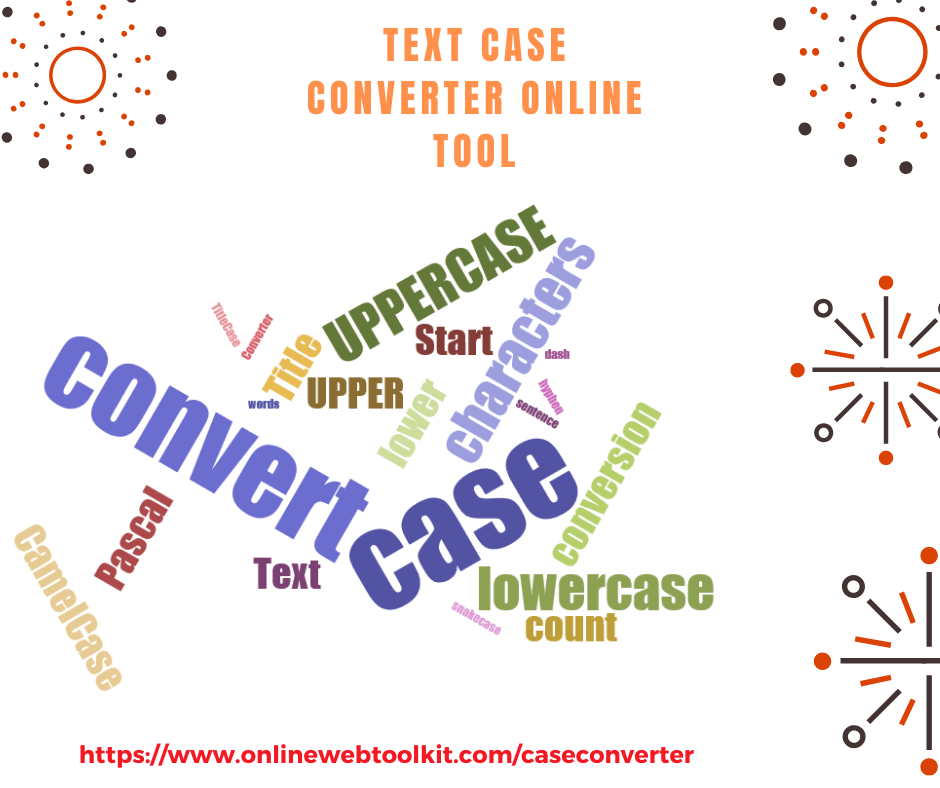
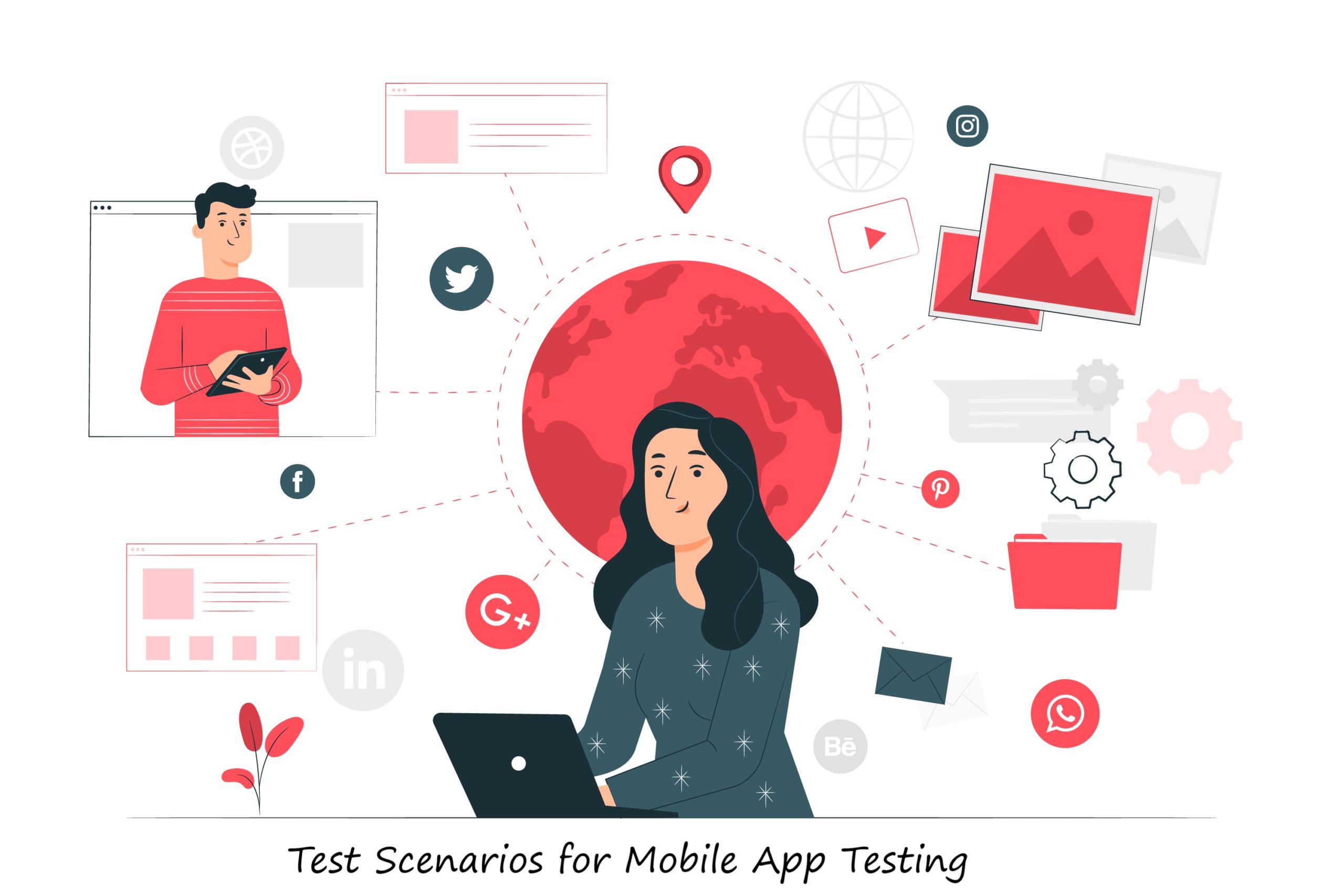
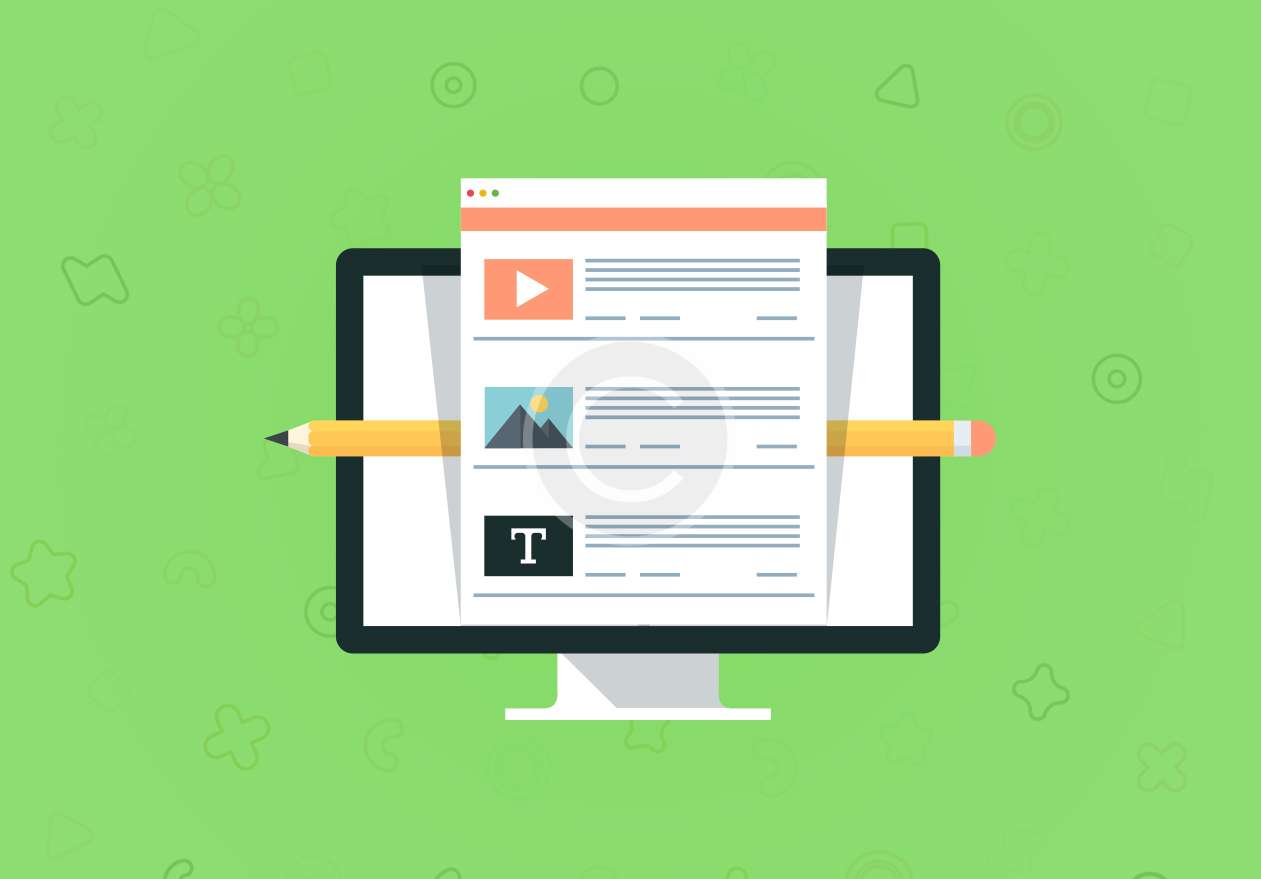
Leave a Reply