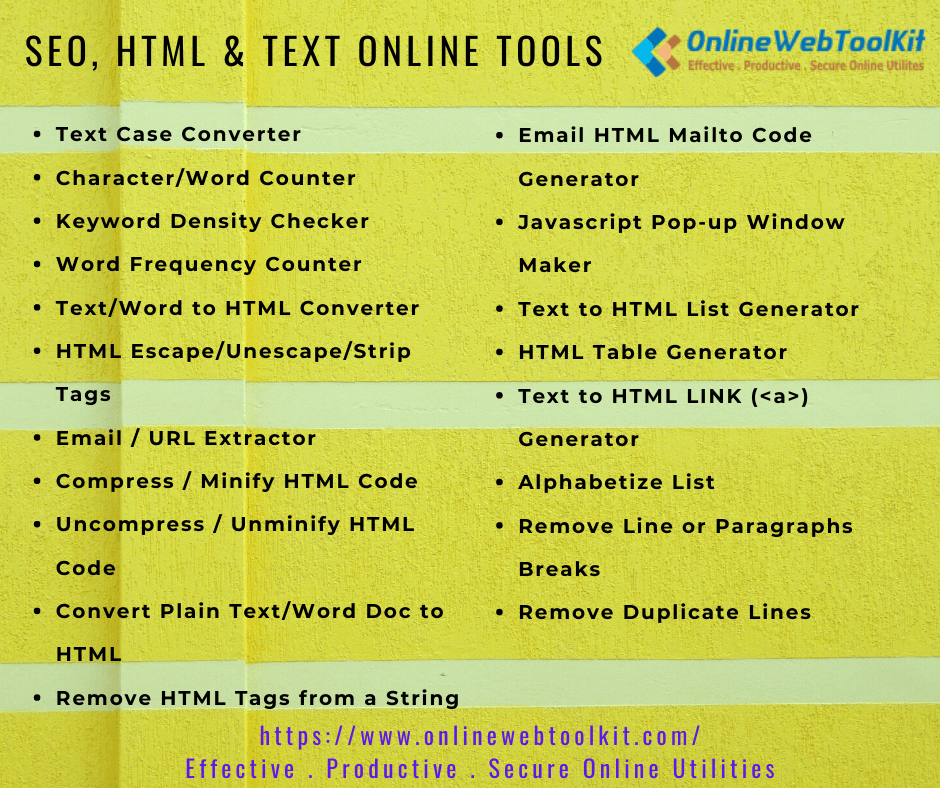Convert Text to HTML Link | URL to HTML Hyperlink
Convert Multiple URLs into Hyperlinks
Type/Paste your contents and set your link properties to convert in Convert Multiple URLs HyperlinksText to HTML Link or URL to HTML Hyperlink Generator Tool
If you have a text list of URLs, you can automatically convert those URLs to HTML hyperlinks using this online tool.
HTML Links or HTML <a> Tag
HTML links are elements that allow you to navigate between different pages on the web, as well as to other resources, such as images, documents, and other media files. The link element is represented by the <a> tag in HTML.
HTML links are clickable elements on a web page that take the user to another web page, a specific location within the same web page, or even to a different section within the same web page. They are a fundamental part of the web and allow users to navigate between different websites and pages.
To create an HTML link, you need to use the anchor tag, which is written as <a>. The basic structure of an HTML link is as follows:
<a href="URL">Link text</a>
Here, the "href" attribute is used to specify the destination URL, which is the web page or file that the link points to. The "Link text" is the text that the user clicks on to follow the link.
For example, the following HTML code creates a link to the OnlineWebToolKit homepage:
<a href="https://www.onlinewebtoolkit.org/">Visit OnlineWebToolKit</a>
When the user clicks on the link, it will take them to the OnlineWebToolKit homepage.
You can also use relative URLs to create links to other pages within your own website. For example:
<a href="about.html">About Us</a>
In this example, the "about.html" file is located in the same directory as the current web page. When the user clicks on the link, it will take them to the "about.html" page.
You can also use anchor tags to create links to specific locations within a web page. This is called an anchor link. For example:
<a href="#section1">Jump to Section 1</a>...<h2 id="section1">Section 1</h2>
In this example, the link text "Jump to Section 1" will take the user to the section with the "id" attribute of "section1" within the same web page.
This creates a link that opens the website at "https://www.example.com" in a new window when you click on it.
HTML Links - The target Attribute
By default, the linked page will be displayed in the current browser window. To change this, you must specify another target for the link.
The target attribute specifies where to open the linked document.
The target attribute can have one of the following values:
- _self - Default. Opens the document in the same window/tab as it was clicked
- _blank - Opens the document in a new window or tab
- _parent - Opens the document in the parent frame
- _top - Opens the document in the full body of the window
The href attribute is used to specify the URL that the link should point to. You can also add other attributes to customize the link's behavior, such as target, which determines how the link should be opened (in a new window, for example). Here is an example:
<a href="https://www.onlinewebtoolkit.com" target="_blank">Click here</a>
HTML Links - Use an Image as a Link
To use an image as a link, just put the <img> tag inside the <a> tag:
Example <a href="index.htm"> <img src="image1.jpg" alt="OnlineWebToolKit Tools" style="width:60px;height:60px;"> </a>
Link to an Email Address
Use mailto: inside the href attribute to create a link that opens the user's email program (to let them send a new email): Example
<a href="mailto:[email protected]">Send email</a>
Button as a Link
To use an HTML button as a link, you have to add some JavaScript code.
JavaScript allows you to specify what happens at certain events, such as a click of a button: Example
<button onclick="document.location='index.php'">OnlineWebToolKit Tools</button>
How To Use This Online URL to HTML Hyperlink Generator Tool?
The URL to HTML Hyperlink Generator Tool we offer features a user-friendly interface that makes it easy for anyone to use, regardless of their level of expertise. Whether you're a seasoned professional or just starting out, you won't have to worry about complicated rules for viewing HTML online with this tool. The straightforward steps outlined below will help you view HTML using our service.
- Browse or open HTML Hyperlink Generator - https://www.onlinewebtoolkit.com/text-to-html-link
- Upload or Paste your content in the input box provided on this tool. The tool allows its users to copy-paste code, and upload a TEXT and HTML file.
- After uploading or pasting content text, Choose HTML Link Properties to generate the HTML Link.
- Select "Input Text Separator" according to your content.
- You can make an HTML Link Format based on following options
- No Formatting
- Wrap Each Link in a Paragraph (<p>) Tag
- Wrap All the Links in a <p> with a <br /> After Each Link
- Wrap Each Link in a <div> Tag
- All the Links in a Bullet (<ul> - <li>) List
- All the Links in a Numbered (<ol> - <li>) List
- Choose your HTML Link target as follows
- No Target
- _self - Default. Opens the document in the same window/tab as it was clicked
- _blank - Opens the document in a new window or tab
- _parent - Opens the document in the parent frame
- _top - Opens the document in the full body of the window
- The next step is to click the "Convert URL to HTML Hyperlinks" button.
- As this button is pressed, the results are generated and displayed instantaneously.
- Once you have generated the HTML code, you have a few options for copying and pasting it into your document. One option is to click on the "Copy" button, which will immediately copy the code to your clipboard. Another option is to select all the converted text using your mouse or keyboard (e.g., "Control-A" on Windows or "Command-A" on Mac) and then press "Control-C" to copy it and "Control-V" to paste it back into your document.
- Alternatively, you can download generated HTML code to a text file by simply clicking on the "Download" button
Useful Features of Our Online Text to HTML Link Code Generator
The Online Text to HTML Link Code Generator on our website comes equipped with exceptional features, making it the best online tool for generate HTML List codes. The most notable features of our online utility are listed below.
Free and Simple to Use
Using this tool is completely free, and it's simple to use with just a few straightforward instructions.
Compatibility
As a cloud-based tool, it's compatible with all operating systems, including iOS, Android, Windows, and Mac OS, so you can access and use it to view HTML files no matter what device you're using.
No Plugin Installation Needed
You can access this tool through the web browser of your device without having to install any plugins. This HTML viewer operates without the need for any plugins, making it convenient to use.
Speedy and Secure
It quickly displays results, and it's a secure online tool that doesn't save any data entered or uploaded by users in its databases.
Global Accessibility
You can access this tool from anywhere in the world as long as your device is connected to the internet.
Privacy Is Guaranteed
OnlineWebToolkit offers a variety of online tools, including an Text to HTML Link Code Generator, and places a high priority on protecting the privacy of its users' data. Many people are concerned about the security of their confidential information when using online tools due to the increase in online scams. However, our website provides a secure tool that keeps your information safe from hackers and will not share it with any third parties. The HTML code you upload to our tool is stored only on your device (in the browser) during the formatting process. Once the results are generated and displayed, or when you refresh or close your browser, the data is deleted from our site.